Knative goal is to make developers more productive by providing higher level abstractions (CRDs) on top of Kubernetes.
It solves common problems like stand up a scalable, secure, stateless service in seconds, connecting disparate systems together.
Knative also brings serverless deployment models to Kubernetes.
There are two major subprojects of Knative: Serving and Eventing. Serving is responsible
for deploying containers on Kubernetes, taking care of the details of networking, autoscaling (even to zero), upgrading, routing.
Eventing is responsible for connecting disparate systems. In early blog posts about Knative it was mentioned Build as a third subproject. Build became and independent project which is known under the name Tekton.
In this blog post we will look into Knative Serving. The three main components of Knative Serving are good represented on this diagram
(taken from Jacques Chester’s excellent book Knative in Action):
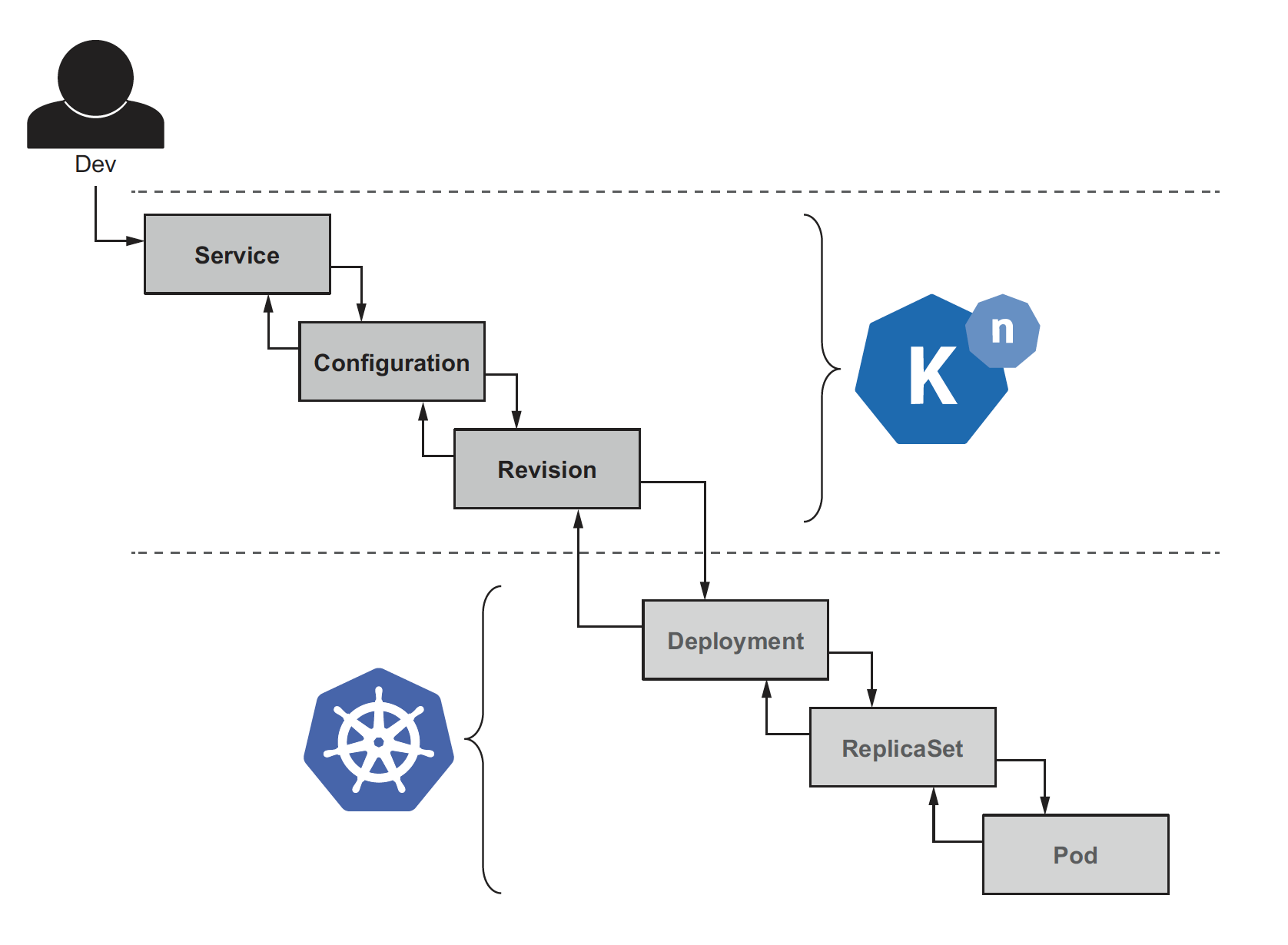
I like also the Knative definition from Piotr Mińkowski :
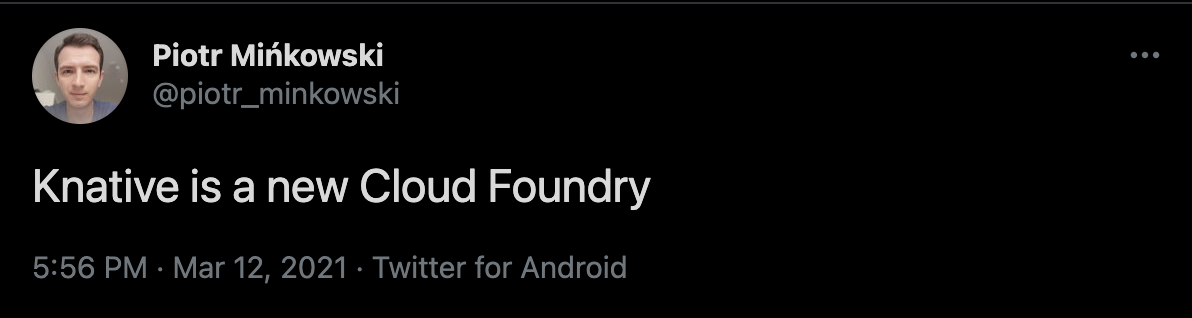
Local setup
In this example we use the single-node Kubernetes cluster provided with Docker Desktop.
We also configured Docker Desktop with at least 4 CPUs and 8 GB memory to make sure everything is running smoothly.
We need kubectl which can be easily installed following https://kubernetes.io/docs/tasks/tools/
and we need also the kn, the Knative CLI, which can be easily installed following https://knative.dev/docs/install/install-kn/
Next we can start with Knative installation following https://knative.dev/docs/install/any-kubernetes-cluster/
$ kubectl apply --filename https://github.com/knative/serving/releases/download/v0.21.0/serving-crds.yaml
$ kubectl apply --filename https://github.com/knative/serving/releases/download/v0.21.0/serving-core.yaml
For networking we use Istio:
$ kubectl apply --filename https://github.com/knative/net-istio/releases/download/v0.21.0/istio.yaml
$ kubectl apply --filename https://github.com/knative/net-istio/releases/download/v0.21.0/net-istio.yaml
For DNS magic we configure Knative Serving to use xip.io as the default DNS suffix.
$ kubectl apply --filename https://github.com/knative/serving/releases/download/v0.21.0/serving-default-domain.yaml
This is a service that reflects back IP addresses that we submitted as domain names. For example
$ nslookup 10.1.2.3.xip.io
Server: 192.168.0.254
Address: 192.168.0.254#53
Non-authoritative answer:
Name: 10.1.2.3.xip.io
Address: 10.1.2.3
We can use this to send traffic to endpoints for which we haven’t configured a domain name.
After successful installation we have something like this:
$ kubectl get pods --all-namespaces
NAMESPACE NAME READY STATUS RESTARTS AGE
istio-system istio-ingressgateway-7f6b78d5b7-2fzcg 1/1 Running 0 10m
istio-system istiod-7fcb569c74-8bgs8 1/1 Running 0 10m
istio-system istiod-7fcb569c74-mkhcm 1/1 Running 0 9m38s
istio-system istiod-7fcb569c74-t9mb9 1/1 Running 0 9m38s
knative-serving activator-86956bbd6f-8vzz8 1/1 Running 0 10m
knative-serving autoscaler-54cbd576f6-rnvpd 1/1 Running 0 10m
knative-serving controller-79c9cccd6f-648nn 1/1 Running 0 10m
knative-serving default-domain-rfrfd 0/1 Completed 0 9m58s
knative-serving istio-webhook-56748b47-wlp7g 1/1 Running 0 10m
knative-serving networking-istio-5db557d5c4-xmj86 1/1 Running 0 10m
knative-serving webhook-5fd484cf4-qgcll 1/1 Running 0 10m
kube-system coredns-f9fd979d6-2vd95 1/1 Running 3 4d16h
kube-system coredns-f9fd979d6-jjbsm 1/1 Running 3 4d16h
kube-system etcd-docker-desktop 1/1 Running 3 4d16h
kube-system kube-apiserver-docker-desktop 1/1 Running 3 4d16h
kube-system kube-controller-manager-docker-desktop 1/1 Running 3 4d16h
kube-system kube-proxy-cpccf 1/1 Running 3 4d16h
kube-system kube-scheduler-docker-desktop 1/1 Running 3 4d16h
kube-system storage-provisioner 1/1 Running 5 4d16h
kube-system vpnkit-controller 1/1 Running 3 4d16h
Example application
We use a simple Spring Boot application using the recently released Spring Native Beta.
After building the image (note it will take longer, around 5 minutes)
$ mvn spring-boot:build-image
we can start our application using
$ docker run --rm -p 8080:8080 altfatterz/hello-world-knative:0.0.1-SNAPSHOT
...
2021-03-15 20:05:47.331 INFO 1 --- [ main] c.example.HelloWorldKnativeApplication : Started HelloWorldKnativeApplication in 0.054 seconds (JVM running for 0.057)
Note, the application starts up super fast only 0.054 seconds.
Next, we need to push our image into a Docker Registry. We use Dockerhub in this example.
$ docker login
$ docker push altfatterz/hello-world-knative:0.0.1-SNAPSHOT
Knative Serving
We create a Knative Service using:
$ kn service create hello-world-knative --image=docker.io/altfatterz/hello-world-knative:0.0.1-SNAPSHOT --env TARGET="Knative"
Creating service 'hello-world-knative' in namespace 'default':
0.049s The Route is still working to reflect the latest desired specification.
0.085s ...
0.094s Configuration "hello-world-knative" is waiting for a Revision to become ready.
15.504s ...
15.561s Ingress has not yet been reconciled.
15.645s Waiting for load balancer to be ready
15.835s Ready to serve.
Service 'hello-world-knative' created to latest revision 'hello-world-knative-00001' is available at URL:
http://hello-world-knative.default.127.0.0.1.xip.io
kn creates a Knative Service, which causes the creation of a Route, a Revision and a Configuration
$ kn service list
NAME URL LATEST AGE CONDITIONS READY REASON
hello-world-knative http://hello-world-knative.default.127.0.0.1.xip.io hello-world-knative-00001 45m 3 OK / 3 True
$ kn routes list
NAME URL READY
hello-world-knative http://hello-world-knative.default.127.0.0.1.xip.io True
$ kn revisions list
NAME SERVICE TRAFFIC TAGS GENERATION AGE CONDITIONS READY REASON
hello-world-knative-00001 hello-world-knative 100% 1 2m19s 3 OK / 4 True
The 3 OK / 4 value in the the Route conditions column could be more understood if we ask for the details of the revision
$ kn revision hello-world-knative-00001
Name: hello-world-knative-00001
Namespace: default
Age: 51m
Image: docker.io/altfatterz/hello-world-knative:0.0.1-SNAPSHOT (pinned to 913d61)
Env: TARGET=Knative
Service: hello-world-knative
Conditions:
OK TYPE AGE REASON
++ Ready 51m
++ ContainerHealthy 51m
++ ResourcesAvailable 51m
I Active 3m NoTraffic
In the Conditions the OK column ++ means everything is ok, !! means that something is bad, ?? when Knative has no clue what is happening.
The Active condition is very important, it tells us if an instance of the Revision is running. In this case not, indeed if we use:
$ kubectl get pods
No resources found in default namespace.
As soon as, we send an HTTP request via curl http://hello-world-knative.default.127.0.0.1.xip.io we will see a pod is started
$ kubectl get pods
NAME READY STATUS RESTARTS AGE
hello-world-knative-00001-deployment-548f9f94c-zm4cp 2/2 Running 0 18s
and also the Active conditions status is changed
Conditions:
OK TYPE AGE REASON
++ Ready 58m
++ ContainerHealthy 58m
++ ResourcesAvailable 58m
++ Active 23s
By default, the Autoscaler makes a decision based on the past 60 seconds, so if there is no traffic the pod is terminated.
The Configuration object is not exposed by the kn CLI, we can access it using kubectl
$ kubectl get config
NAME LATESTCREATED LATESTREADY READY REASON
hello-world-knative hello-world-knative-00001 hello-world-knative-00001 True
$ kubectl describe config hello-world-knative
Name: hello-world-knative
Namespace: default
Labels: serving.knative.dev/service=hello-world-knative
serving.knative.dev/serviceUID=87232544-1140-464d-a1ef-421cf38a3916
Annotations: serving.knative.dev/creator: docker-for-desktop
serving.knative.dev/lastModifier: docker-for-desktop
serving.knative.dev/routes: hello-world-knative
API Version: serving.knative.dev/v1
Kind: Configuration
Metadata:
Creation Timestamp: 2021-03-14T20:02:27Z
Generation: 1
Managed Fields:
API Version: serving.knative.dev/v1
Fields Type: FieldsV1
Manager: controller
Operation: Update
Time: 2021-03-14T20:02:37Z
Spec:
Template:
Spec:
Containers:
Env:
Name: TARGET
Value: Knative
Image: docker.io/altfatterz/hello-world-knative:0.0.1-SNAPSHOT
Status:
Conditions:
Last Transition Time: 2021-03-14T20:02:37Z
Status: True
Type: Ready
Latest Created Revision Name: hello-world-knative-00001
Latest Ready Revision Name: hello-world-knative-00001
Observed Generation: 1
Events:
Type Reason Age From Message
---- ------ ---- ---- -------
Normal Created 17m configuration-controller Created Revision "hello-world-knative-00001"
Normal ConfigurationReady 17m configuration-controller Configuration becomes ready
Normal LatestReadyUpdate 17m configuration-controller LatestReadyRevisionName updated to "hello-world-knative-00001"
Let’s update the service by changing the value of the TARGET environment variable.
$ kn service update hello-world-knative --image=docker.io/altfatterz/hello-world-knative:0.0.1-SNAPSHOT --env TARGET="Knative community"
Under the hood, the kn CLI updates the YAML document and sends it to the Kubernetes API server.
We see that a new Revision is created and the existing Configuration is pointing to this newly created Revision. There is a parent-child relationship between a Configuration and a Revision.
We can also use the kubectl CLI to access the Knative objects:
$ kubectl get revisions
NAME CONFIG NAME K8S SERVICE NAME GENERATION READY REASON
hello-world-knative-00001 hello-world-knative hello-world-knative-00001 1 True
hello-world-knative-00002 hello-world-knative hello-world-knative-00002 2 True
$ kubectl get configurations
NAME LATESTCREATED LATESTREADY READY REASON
hello-world-knative hello-world-knative-00002 hello-world-knative-00002 True
Running on Cloud Run
Cloud Run is one of the fully managed Knative offerings available which we are going to use in this blog post. It implements most parts of the Knative Serving API. There is another version Cloud Run for Anthos which provides Knative installation on your existing Kubernetes/GKE cluster.
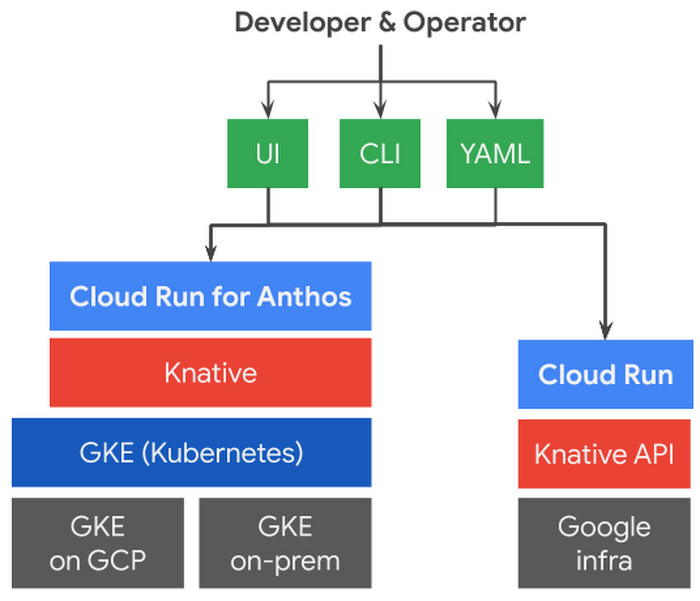
First let’s configure our environment with gcloud the Google Cloud SDK: extract the Google Cloud project id into an environment variable (to be referenced later), enable the Cloud Run API, set the Cloud Run version to be managed, and set a default region for Cloud Run.
$ PROJECT_ID=$(gcloud config get-value project)
$ gcloud services enable run.googleapis.com
$ gcloud config set run/platform managed
$ gcloud config set run/region europe-west6
Using Cloud Run we can deploy a container image stored in Container Registry or Artifact Registry. We are going to use here Container Registry.
First, we tag our image:
$ docker tag altfatterz/hello-world-knative:0.0.1-SNAPSHOT eu.gcr.io/${PROJECT_ID}/hello-world-knative:0.0.1-SNAPSHOT
Next, we configure docker authentication for gcloud and push the image:
$ gcloud auth configure-docker
$ docker push eu.gcr.io/${PROJECT_ID}/hello-world-knative:0.0.1-SNAPSHOT
We can verify that the image was uploaded using:
$ gcloud container images list-tags eu.gcr.io/${PROJECT_ID}/hello-world-knative
DIGEST TAGS TIMESTAMP
1f2a539da7d5 0.0.1-SNAPSHOT 2021-03-14T08:40:25
Finally, we deploy our service:
$ gcloud run deploy hello-world-knative --allow-unauthenticated \
--cpu=2 --memory=1G --set-env-vars="SPRING_PROFILES_ACTIVE=prod" \
--image=eu.gcr.io/${PROJECT_ID}/hello-world-knative:0.0.1-SNAPSHOT
After a minute or so we have our service deployed:
Deploying container to Cloud Run service [hello-world-knative] in project [cloud-run-demos-306217] region [europe-west6]
✓ Deploying new service... Done.
✓ Creating Revision...
✓ Routing traffic...
✓ Setting IAM Policy...
Done.
Service [hello-world-knative] revision [hello-world-knative-00001-pet] has been deployed and is serving 100 percent of traffic.
Service URL: https://hello-world-knative-edbd2pdvbq-oa.a.run.app
For more information look into the official documentation of Cloud Run. The cloud-run-faq community-maintained informal knowledge base is also very useful.
Conclusion
We have seen how to set up a basic local Knative Serving environment, deploy a simple Spring Boot application on it. We have looked into the core concepts of Knative Serving and also we have seen how we can deploy our application to a fully managed Knative Serving offering like Cloud Run from Google