In this blog post we are going to build a simple Spring Boot app which will expose instance metadata information when running on an AWS EC2 instance. We are going to use Spring Cloud AWS which eases the integration with AWS.
The application spring-boot-ec2-demo is packaged as a Maven artifact and is pushed to AWS S3. During launching an EC2 instance the artifact will be pulled from S3 and after little housekeeping it will be started as a service on the instance.
First we create an IAM role which allows us push and pull content to S3 without using access and secret keys.
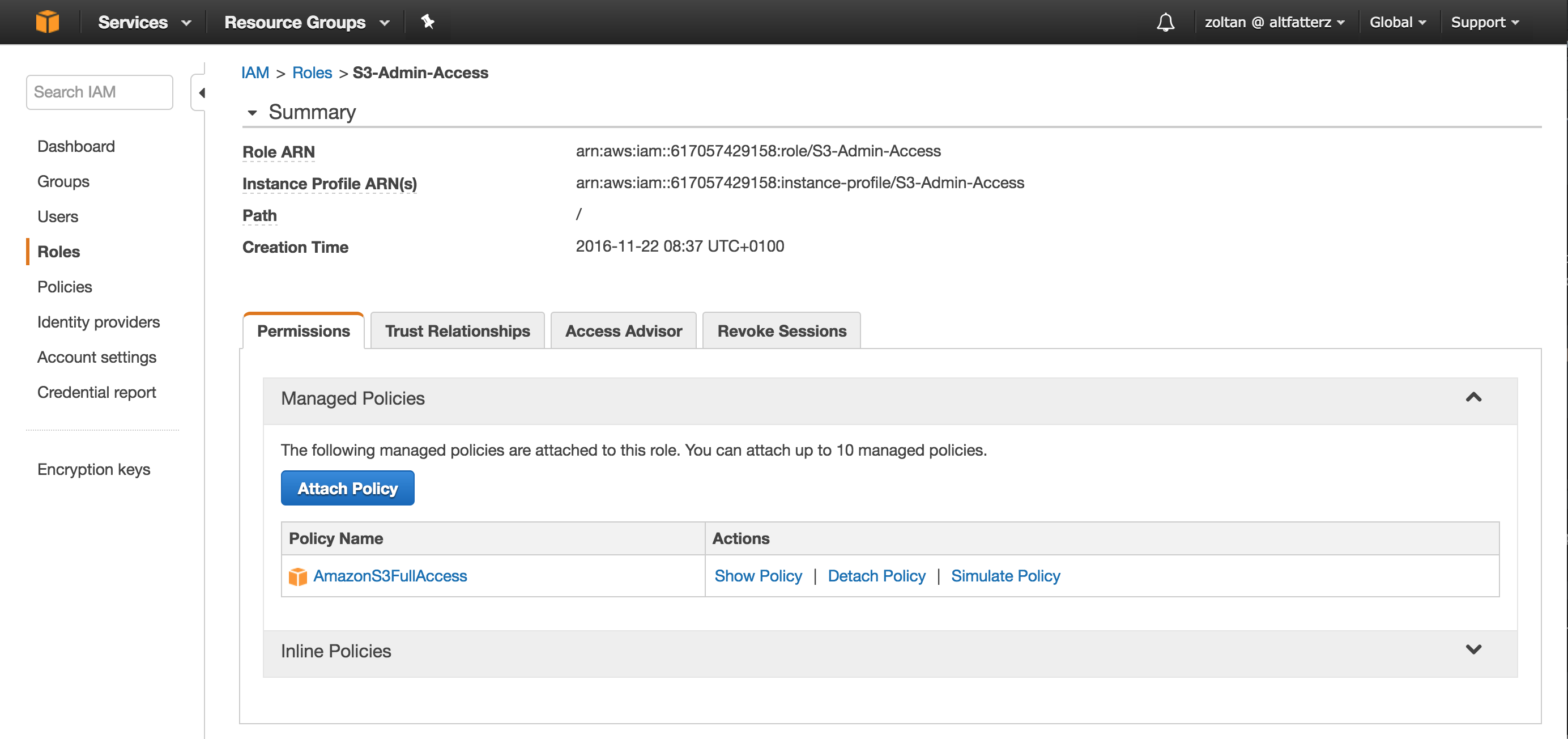
In the picture above you can see the created IAM role with the AmazonS3FullAccess policy attached.
In this example we chose Amazon Linux AMI with t2.micro instance type. When configuring the instance details we set the IAM role field to the previously created role as seen in the picture below.
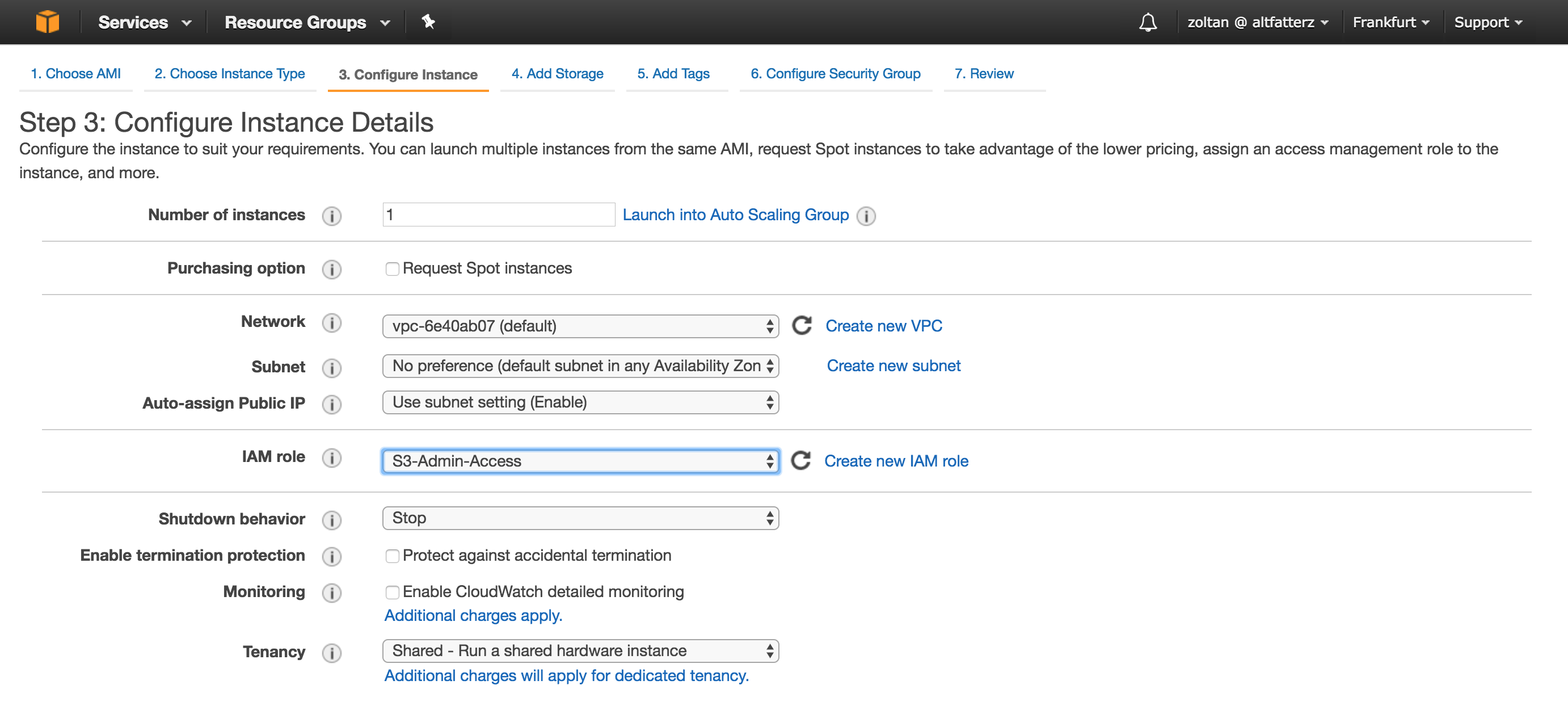
Next in the user data section we need to provide the bootstrap script.
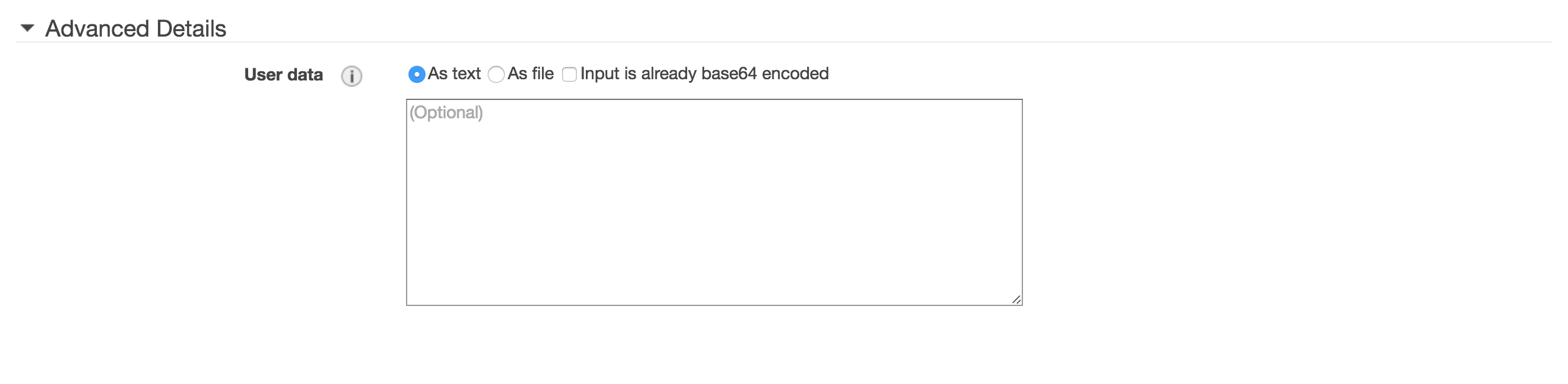
With user data settings we can run a configuration script during launch. If we launch more than one instance at a time, the user data is available to all the instances in that reservation.
Our bootstrap script is the following:
#!/bin/bash
# install updates
yum update -y
# install apache httpd
yum install httpd -y
# install java 8
yum install java-1.8.0 -y
# remove java 1.7
yum remove java-1.7.0-openjdk -y
# create the working directory
mkdir /opt/spring-boot-ec2-demo
# create configuration specifying the used profile
echo "RUN_ARGS=--spring.profiles.active=ec2" > /opt/spring-boot-ec2-demo/spring-boot-ec2-demo.conf
# download the maven artifact from S3
aws s3 cp s3://spring-boot-examples/spring-boot-ec2-demo.jar /opt/spring-boot-ec2-demo/ --region=eu-central-1
# create a springboot user to run the app as a service
useradd springboot
# springboot login shell disabled
chsh -s /sbin/nologin springboot
chown springboot:springboot /opt/spring-boot-ec2-demo/spring-boot-ec2-demo.jar
chmod 500 /opt/spring-boot-ec2-demo/spring-boot-ec2-demo.jar
# create a symbolic link
ln -s /opt/spring-boot-ec2-demo/spring-boot-ec2-demo.jar /etc/init.d/spring-boot-ec2-demo
# forward port 80 to 8080
echo "<VirtualHost *:80>
ProxyRequests Off
ProxyPass / http://localhost:8080/
ProxyPassReverse / http://localhost:8080/
</VirtualHost>" >> /etc/httpd/conf/httpd.conf
# start the httpd and spring-boot-ec2-demo
service httpd start
service spring-boot-ec2-demo start
# automatically start httpd and spring-boot-ec2-demo if this ec2 instance reboots
chkconfig httpd on
chkconfig spring-boot-ec2-demo on
And after 2 minutes we have the service up and running:
$ curl http://54.93.39.25 | jq
{
"instanceId": "i-01abb2b9357ec2b2d",
"publicIp": "54.93.39.25",
"privateIp": "172.31.1.100"
}
jq is the JSONView for the command line, a must have in your toolbox. If you try it yourself change the 54.93.39.25 to the public IP of your EC2 instance.
While creating the bootstrap script was helpful that Amazon made the Amazon Linux available as a docker image. This way no need to worry about messing something up on the environment, just recreate the instance until you make sure the bootstrap script is working as expected.
$ docker run -dit amazonlinux
$ docker attach <container-id>
Now, let’s take look how the application is exposing some instance metadata information.
Instance metadata is available on the instance itself via:
$ curl http://169.254.169.254/latest/meta-data/
With Spring Cloud AWS instance metadata can be directly injected into Java fields with the @Value annotation.
@Component
@Getter
public class ApplicationInfoBean {
@Value("${instance-id:N/A}")
private String instanceId;
@Value("${public-ipv4:N/A}")
private String publicIp;
@Value("${local-ipv4:N/A}")
private String privateIp;
}
Then with a REST controller the information is exposed:
@RestController
@Slf4j
public class ApplicationInfoController {
private final ApplicationInfoBean infoBean;
@Autowired
public ApplicationInfoController(ApplicationInfoBean infoBean) {
this.infoBean = infoBean;
}
@GetMapping
public ApplicationInfoBean info() {
log.info("handling info request on instance with ip {}", infoBean.getPrivateIp());
return infoBean;
}
}
Build and copy the artifact to S3
$ mvn clean package
$ aws s3 cp target/spring-boot-ec2-demo.jar s3://spring-boot-examples/
Running locally:
$ java -jar target/spring-boot-ec2-demo.jar --spring.profiles.active=dev --debug
One annoying thing when running locally is that AwsCloudEnvironmentCheckUtils.isRunningOnCloudEnvironment() increases the startup time heavily and currently there is no property to override/disable this process.
Accessing the logs of spring-boot-ec2-demo on the EC2 instance:
$ tail -1000f /var/log/spring-boot-ec2-demo.log
Accessing the logs of httpd on the EC2 instance:
$ sudo tail -1000f /var/log/httpd/access_log
In a following blog post we will look into centralized logging witch CloudWatch Logs service, which comes in handy when we have multiple instances of a service behind a load balancer.